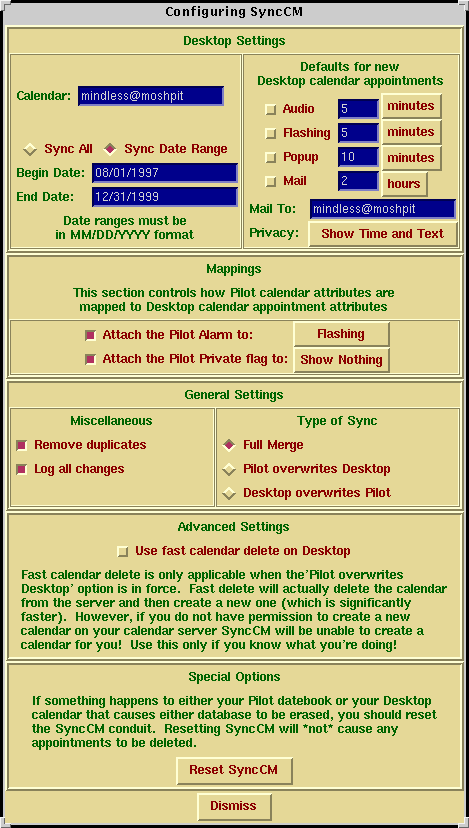
Best of all, SyncCM is smart. The first time you use it, it will synchronize all appointments. After that, it will only synchronize changed appointments for greater speed.
Before you run SyncCM, you should make a backup copy of your Calendar Manager appointments! This is very easy to do:
% cd /var/spool/calendar % cp callog.<your-user-name> callog.<your-user-name>.bakYou should also back up your Pilot appointments. You can use pilot-xfer (from the pilot-link package) to backup your database:
% pilot-xfer /dev/ttya -f DatebookDBYou can use the -i flag to reinstall the database later. You can also use the Backup conduit to backup all your pilot data.
Next, you should configure the SyncCM conduit. Bring up the PilotManager properties dialog, select the SyncCM conduit and hit the Configure Conduit button. A window like this will appear:
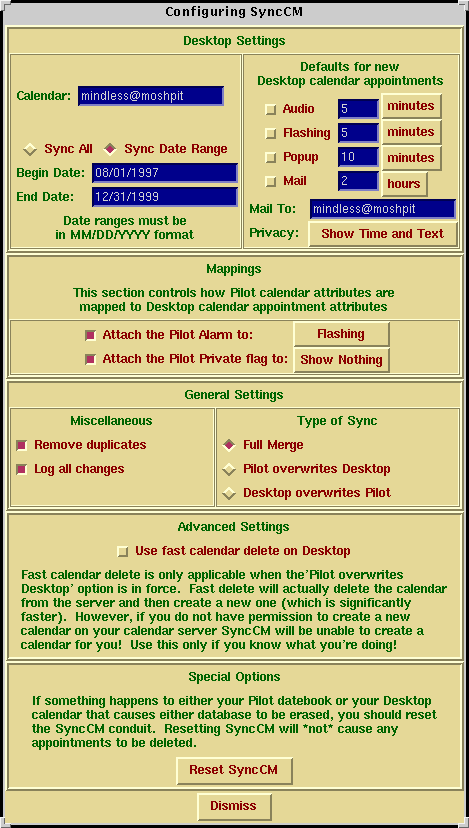
Your calendar should already be set properly. If not, set it correctly. It's not a wise idea to change this to a new calendar after you have synchronized your Pilot (unless you know what you're doing). If you switch calendars without erasing your $HOME/.pilotmgr/SyncCM/pilot-cm.db, SyncCM will be deceived into thinking that all the old appointments have been deleted on the calendar manager side and will likewise delete them on the Pilot.
Because there's little or no need to delete old Calendar Manager appointments, you probably have way more appointments in your Calendar Manager than you want to sync over to your Pilot. By selecting Sync Date Range you can specify a range of appointments to synchronize with the calendar manager. The default for synchronizing all appointments is from 10 years ago until 10 years in the future. By limiting this, you can greatly speed up your initial synchronization time (and save a lot of memory on your Pilot). However, every time you change the sync range, SyncCM does a full resync with your Pilot (which can be really slow!), so don't do this frivolously.
In the Type of Sync section you choose where you edit your calendar data. If you only edit your calendar on the pilot you can choose Pilot overwrites Desktop. If you only edit your desktop calendar choose Desktop overwrites Pilot. The Full merge setting will do updates in both directions.
Finally, if you select the Remove Duplicates checkbox, the SyncCM conduit will attempt to find duplicate entries and purge them. Duplicate entries can appear if you add an appointment on both the Pilot and the Calendar Manager simultaneously, or if something happens to the SyncCM database stored in your $HOME/.pilotmgr/SyncCM directory. You may not wish to have this feature turned on all the time, as it can take a few extra seconds to do this processing. However, if you somehow wind up with lots of duplicates, you can turn this feature on and the duplicates will go away at the next sync.